How to Deploy Qdrant Database to Kubernetes Using Terraform
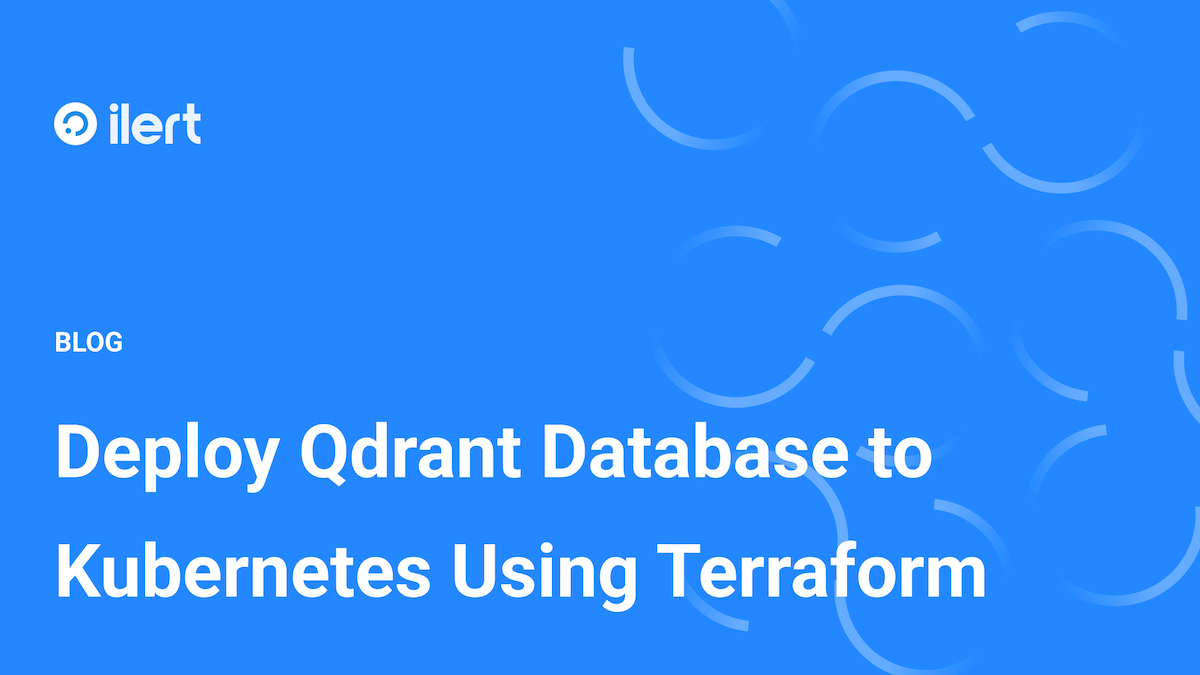
When it comes to managing large-scale vector search operations, Qdrant is rapidly becoming a go-to choice. It is an open-source vector database that excels in storing, managing, and performing similarity search on vectors. For those leveraging Kubernetes for orchestration, integrating Qdrant via Terraform can streamline your deployment process, boosting your infrastructure’s scalability and reproducibility.
ilert AI evolves rapidly, and we have introduced a significant list of AI-supported features. Intelligent alert grouping is one of the newest, and we have used Qdrant as a backend for it. Our quick research has shown that there is no Terraform deployment guide for Qdrant on the internet, only the Helm variant, so we decided to publish this article. In this blog post, we will take you through the process of deploying Qdrant on a Kubernetes cluster using Terraform, complete with step-by-step examples to ensure you can follow along, even if you’re relatively new to these technologies.
A word about Qdrant: A High-Performance Vector Database
At its core, Qdrant is designed to store vectors—essentially lists of floating-point numbers that represent the features of items in a high-dimensional space. These vectors might represent anything from user preferences in a recommendation system to feature descriptors in image recognition systems.
Qdrant distinguishes itself with several robust features:
- Persistence and High Availability: Unlike some vector databases designed only for in-memory use, Qdrant supports data persistence. It ensures high availability and durability by storing data on disk without sacrificing the query performance.
- Efficient Similarity Search: Using state-of-the-art indexing techniques like HNSW (Hierarchical Navigable Small World graphs), Qdrant provides quick nearest-neighbor searches in high-dimensional spaces, which are crucial for real-time applications.
- Scalable Architecture: Qdrant is designed with a focus on scalability. It supports horizontal scaling, which is a perfect match for deployment on Kubernetes clusters.
- Flexible Data Management: Besides vectors, Qdrant allows storing additional payload that can be used for filtering and providing more context during searches.
.jpeg)
Prerequisites
Before beginning the deployment process, ensure you have:
- A Kubernetes cluster set up and accessible
- Terraform installed on your machine
kubectlinstalled and configured to communicate with your Kubernetes cluster- Basic understanding of Kubernetes and Terraform concepts
Step 1: Setting Up Your Terraform Configuration
First, you’ll need to set up your Terraform configuration to deploy Qdrant. Create a directory where you will keep all your Terraform configurations.
mkdir qdrant-deployment
cd qdrant-deployment
Create a providers.tf file to define the Kubernetes providers.
Step 2: Defining the Qdrant Deployment
Create a qdrant-deployment.tf file in the same directory. This file will define the deployment resource for Qdrant. Update the deployment spec according to your specific configuration needs.
Note: Modify the namespace, replica_count, and qdrant_version according to your deployment requirements.
Step 3: Deploy Qdrant Using Terraform
Initialize Terraform to download and set up the Qdrant module.
terraform init
Apply the configuration. Terraform will compute the changes to be made and present a plan.
terraform apply
Confirm the deployment by typing yes when prompted. Terraform will proceed to deploy Qdrant to your Kubernetes cluster using the configurations specified through the module.
Step 4: Verify the Deployment
Once Terraform successfully applies your configurations, ensure the Qdrant pods and services are up and running.
kubectl get pods -n qdrant
kubectl get services -n qdrant
You should see the Qdrant pods running and a service set up to expose Qdrant to other applications or services.
Step 5: Interacting with Qdrant
At this point, Qdrant is deployed and running in your Kubernetes environment. You can begin interacting with it via REST API or any of the client libraries available for Qdrant to perform vector searches or manage vectors and payloads.
Conclusion
The integration of Qdrant into Kubernetes represents a powerful solution for businesses and developers looking to leverage advanced vector search capabilities. The automated, infrastructure-as-code approach not only simplifies the deployment process but also enhances the robustness and scalability of your applications. As AI and machine learning continue to evolve, efficiently handling and searching large datasets becomes increasingly critical. Qdrant, with its sophisticated vector storage and precise similarity search algorithms, provides an excellent foundation.For further customization and advanced configurations, refer to the documentation on the Terraform Registry for the ilert Qdrant module, the official Qdrant documentation to explore the full capabilities of your new Qdrant deployment, and the Terraform provider documentation for Kubernetes.



















